Two conditions must be met in order for a user to perform an update with the Relocation Tool:
- The user must have either global edit privileges in the Catalogue (the
daReplaceOperations privilege) or they must have thedaRelocateOperations privilege. - They must also be able to perform a replace on all the fields to be updated (column access of
duReplace).The columns that require replace permission are:
- LocCurrentLocationRef
- LocRequestedByRef
- LocReleasedByRef
- LocAcceptedByRef
- LocDateMoved
- LocTimeMoved
LocMovementNotes
The Catalogue tab of the Ribbon in the Catalogue module includes a Relocate option for the relocation of one or more objects. When the Relocate command is selected a dialogue appears allowing the new location and auditing information to be entered. Once completed the object locations are updated and internal movement audit records created.
To perform a bulk relocation:
- Search the Catalogue module for the objects to be relocated and select them.
- Select Relocate>Selected Records on the Catalogue tab of the Ribbon to display the Location Update box:
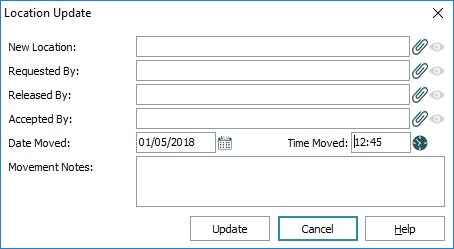
Note: It is possible to relocate just the current record
 The record currently displayed in Details View or highlighted in List View (there is a faint dotted line around it). It is only possible to have one current record at a time. by selecting Relocate>Current Record.
The record currently displayed in Details View or highlighted in List View (there is a faint dotted line around it). It is only possible to have one current record at a time. by selecting Relocate>Current Record. - If there is an existing location in the New Location field, delete it if it is the wrong destination.
- Click Attach
 beside the New Location field.
beside the New Location field.The Locations module displays.
- Search for the relevant Locations record and click Attach on the Home tab of the Ribbon.
Summary Data from the Locations record populates the New Location field.
- In the Requested By, Released By and Accepted By fields attach the relevant Parties records (as required).
- The Date Moved and Time Moved fields are automatically populated with the current date and time. Overwrite these if necessary:
- Add a note in the Movement Notes field explaining the reason for the move.
- Click Update.
The relocation is processed and the Relocating box displays an indication of the number of records processed.
Note: For institutions which use Split Locations a check is performed of all records to be updated to confirm that they are leaf objects (one with no child parts): it is not possible to update the relocation of a record with child parts; only leaf parts may be relocated). If one of the records has parts, a message is shown indicating which record; clicking Ok will make the record with leaf parts the current record. It may be useful to use the Parts tab in the Catalogue module to replace the record with all its leaf parts in order to update their location.
- Click OK when the relocation has finished.
Note: If a child object has not been made independently moveable, it is automatically relocated together with the parent object
 In an object hierarchy, a Parent object has one or more objects subordinate to it (i.e. it has Child objects)., e.g. photographs contained in a book.
In an object hierarchy, a Parent object has one or more objects subordinate to it (i.e. it has Child objects)., e.g. photographs contained in a book.
If a child object An object that is subordinate to another object in a hierarchy. has been made independently moveable
An object that is subordinate to another object in a hierarchy. has been made independently moveable An independently moveable object can be moved independently of any other object to which it is related. For example, an independently moveable child object can be moved to a different location from its parent object., it will not be automatically relocated.
An independently moveable object can be moved independently of any other object to which it is related. For example, an independently moveable child object can be moved to a different location from its parent object., it will not be automatically relocated.

